From the beginning i have found my cover lines difficult to create because of the multiple colours in the cover image. I felt that the black writing I previously had didn't stand out and wasn't that clear, so to resolve this problem I changed all the cover lines to white; as white was one of the few colours that stood out. To emphasize some of the words I changed them from white to red, using the shade of red from the models top. I had to flip my image because the white writing on the models top blended in with the white cover lines. Cover lines need to be one of the main features on a magazine and draw readers in; I felt that the original arrangement of the image didn't allow this. I did try keeping the image the same and placing the cover lines on the right, breaking the conventions of a magazine, but there wasn't enough space as the front model is much smaller and I would then be intruding with the face. I also changed the positioning of the date/price to make it look like its part of the cover image, however I may need to change it slightly as it looks on the wonk. Lastly I just played around with the colouring of the skyline, using a shade which is similar and goes with the denim jacket.
Thursday, 13 March 2014
Thursday, 6 March 2014
Hot Desking
In class we done a process called hot desking which invloves going around the room, looking at people's front covers and contents pages, then answering questions about them. We done this to get feedback from others and help us with our designs. Also because the people we asked our media studies students, we can get detailed feedback as they know the terminology and little details other people wont know.
I didnt find this very helpful because the critisim was based on an unfinished contents and front cover. But I have taken inconsideration some of the points they have made and I will make the changes to my magazine. I'm happy that they think my magazine design fits in with my theme because thats the most important part.
I didnt find this very helpful because the critisim was based on an unfinished contents and front cover. But I have taken inconsideration some of the points they have made and I will make the changes to my magazine. I'm happy that they think my magazine design fits in with my theme because thats the most important part.
Wednesday, 5 March 2014
Construction- Second draft of Front cover
I made some changes to my original front cover. I used a new image from my latest photo shoot which I think works better than my original image. I'm still struggling with my cover lines, but this time its finding a colour for them that doesn't blend in with the variety of colours of the background.I'm going to try and change the font and colour again to see if that makes a difference.
Construction- First draft of Front cover
Here is the first draft of my front cover. I found it difficult to create the cover with this image because of the quality. Overall I'm not happy with the turn out because I don't like how photo shopped the image looks. I think that the arrangement of the cover lines don't work very well due to the image. The cover lines are spaced out because they can not be placed over the models face. I don't think that this composition for my front cover will attract my audience because the colours for my cover lines aren't bold and eye catching. As I'm the same age as my target audience and my magazine doesn't appeal to me, I don't think that my target audience will like it either.I'm going to make some adjustments to my front cover so it appeals to my target audience.
Wednesday, 26 February 2014
Indesign Help
Today we had a visit from a graphics designer to help us with indesign.
- Image- You can add an image to your indesign by dragging the file onto the page and clicking the location you want it. A blue line will then appear which is the frame of the image, then if you click the circle in the middle a red line will appear, which means you can adjust the image. Another way to do this is to press Shift,Ctrl and Alt which allows you to re-size the image and its frame to the correct proportion without cropping any of it.
- Opacity- Right click the image, press effect and then transparency. You can then adjust the level of opacity by typing it.
- Text- You can add text to your page by pressing the T button located on left toolbar then draw your textbox and type. To add random text so you can see what your page will look like, you press Type, then scroll down to the bottom to find the placeholder button.
- Image in circle- To have an image inside a circle, you firstly draw the circle, which is the ellipse tool on the toolbar and then drag the image file into the circle.You can also move and adjust it like before.
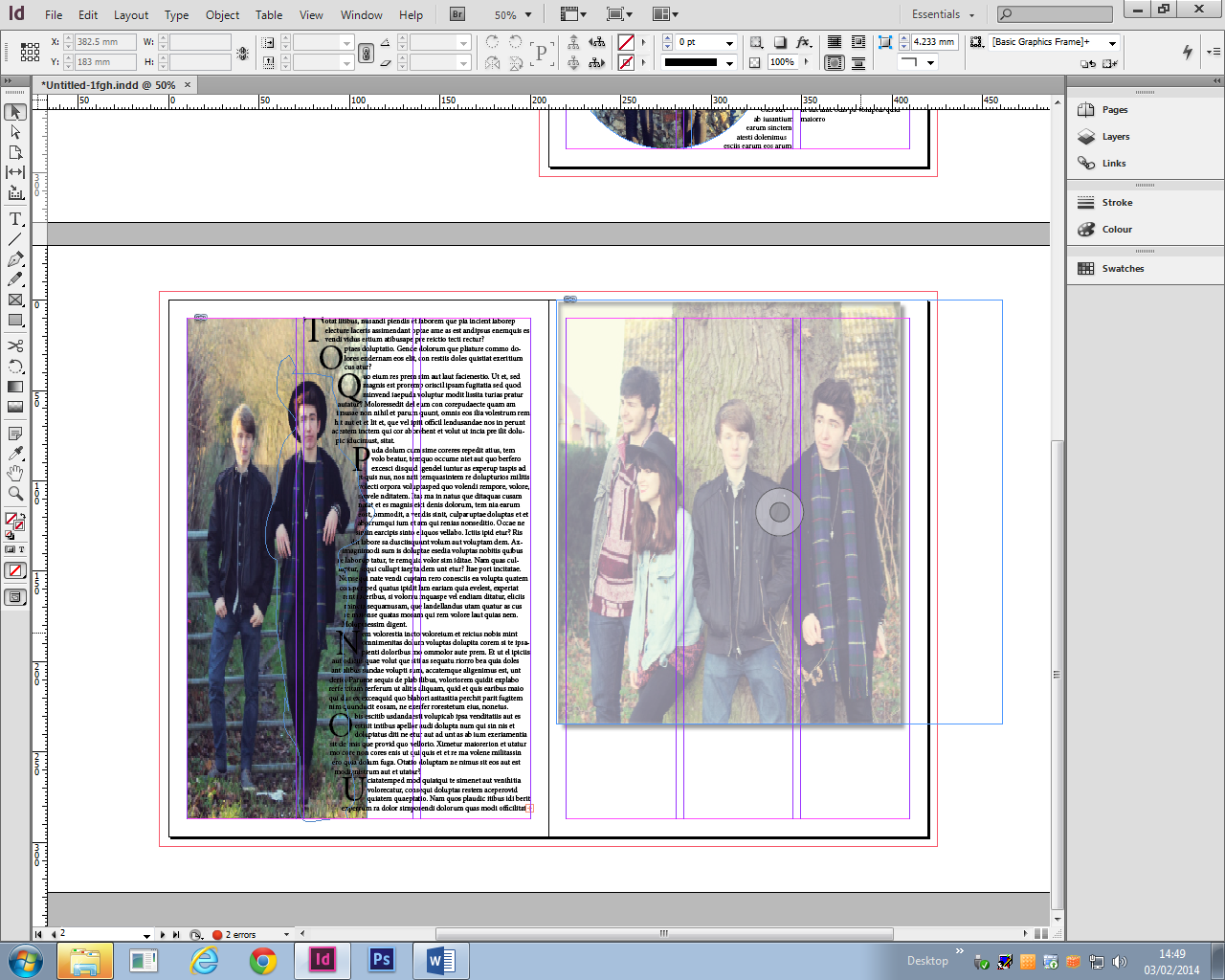
Friday, 21 February 2014
Photo Shoot number 2
After evaluating my first draft of my front cover, I identified many elements that need to change. I decided that the easiest way to improve my front cover was to use a completely different image. I meet up with my models again to do a new photo shoot.
Here are the images:

I'm going to use this image for my front cover purely because out of all the images I took, this one works best. I like the way the image focuses more on the lead singer but shows that they are a band. I picked this image due to how the way a front cover layout can be established without intruding the models faces.
This image is one of my favourites because I love how natural it looks.I will probably use this on my contents page as you usely find more natural poses. It will also imply a more informal tone which will remove the barrier between audience and artist.
Monday, 10 February 2014
Subscribe to:
Posts (Atom)
















